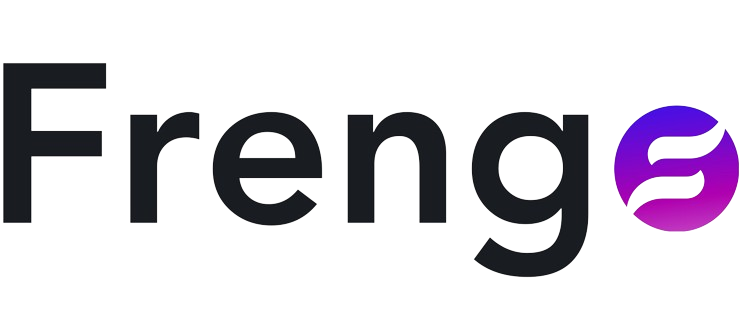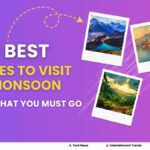Computer Keyboard Shortcut Keys; From the title, you must have understood what we are going to tell you about today. Today we are going to tell you about computer shortcut Keyboard that you can use to make your life easier. If you work digitally without touching the mouse, if your work is done on a laptop or computer, then this is a very useful and helpful thing for you. So let us know: what are the shortcut Keyboard on the computer to make your work easier.
Basic Computer Keyboard Shortcut Keys
Let us learn some shortcut keys for computer keyboards that everyone knows.
- Ctrl+C: Copy selected content.
- Ctrl+V: Paste copied content.
- Ctrl+Shift + V: Paste unformatted content.
- Ctrl+X: cut selected text or files from a document or folder
- Ctrl+A: Select all available content on your screen.
- Ctrl+Z: Undo the previous action.
- Ctrl+Y: Redo the previous action.
- Ctrl+S: Save what you’re working on.
- Ctrl+O: Open a new file.
- Ctrl+P: Open the print dialog box.
- Ctrl+F: Open the search tool to find something on the page.
- Ctrl+R: Refresh the contents on the screen. (only F5 works in some cases)
- Alt+F4: Close the active program.
- F11: Enter full-screen mode.
- Esc: Stop or close a prompt or process.
Computer Keyboard Shortcuts Keys for Screenshots
Now we will know some shortcut keys on computer keyboards by which screenshots are taken.
- Alt+PrtScn: Screenshot just the active window.
- Win+PrtScn: Auto-save full-screen screenshot to Pictures > Screenshots.
- Win+Shift+S: Choose a part of the screen to make a screenshot.
Keyboard Shortcuts Keys for Text Manipulation
Now we will learn how you can give different designs to your text with the help of computer keyboard shortcut keys like bold, Italian, under line etc.
- Ctrl+B: Bold the selected text.
- Ctrl+i: Italicize the selected text.
- Ctrl+U: Underline the selected text.
- Ctrl+K: Insert a hyperlink into the selected text.
- Ctrl+H: Open the Find and Replace tool. (confirmed in MS Word and Google Docs)
- Shift+Ctrl[Arrow]: Pick an arrow key with this shortcut to quickly highlight a whole word or paragraph.
- Shift+[Home or End]: Highlight everything from the cursor to the beginning or end of the line.
- Ctrl+Del: Delete the word to the right of the cursor.
Keyboard Shortcuts Keys for Navigating Windows
Now we will know the shortcut keywords of the computer that are used in Windows for Open File Explorer, Open Windows’ Settings, and for many other things.
- Win+L: Lock your user account.
- Win+E: Open File Explorer.
- Win+i: Open Windows’ Settings.
- Alt+D: Move focus to the navigation bar to edit or copy the folder path.
- Alt+F8: Show your pasṣsword on the sign-in screen.
- Ctrl+Shift+Esc: Open Task Manager. (Ctrl+Alt+Del works, too)
- Win+R: Open the Run dialog box to run commands.
- Win+D: Quickly switch to the desktop.
- Alt+[Enter or double-click]: Open the selected item’s Properties window.
- Win+Ctrl+D: Add a virtual desktop.
- Win+Ctrl [Left or Right]: Switch to the virtual desktop on the left or right.
- Ctrl+Click: Select noncontiguous items. (like files or folders)
- Win+Ctrl+Shift+B: A possible fix for when your screen is black.
- Shift+Click: Select every item between the first and last select items.
- Shift+Del: Permanently delete a file or folder. (it skips the Recycle Bin)
- Alt+Tab: Switch to the last used window.
- Win+[Arrow]: Snap the active window to one side of the screen.
- F2: Rename the selected file or folder.
- Win+X: Open the Power User Menu.
- Shift+Click Taskbar Icon: Open a new instance of that app.
- Win+[number]: Launch that item from the taskbar.
- Ctrl+Shift+N: Make a new folder.
- Win+Pause: Open the Windows About page.
Keyboard Shortcuts Keys for Web Browsers
Now we will know some of the keys of computer keyboards which are used on Google. To open new tabs, to open new browsers, to open incognito mode and many other things related to it.
- Ctrl+T: Open a new tab.
- Ctrl+Shift+T: Reopen the most recently closed tab.
- Ctrl+W: Close the active tab.
- Ctrl+[Link]: Open the link in a new tab.
- Ctrl+H: View your web browsing history.
- Ctrl+J: View recent or active downloads.
- Ctrl+E: Start a search using the default search engine.
- Ctrl+[number]: Jump to the tab in that position from the left. (e.g., Ctrl+4)
- Ctrl+Shift+Del: Open the options to delete browsing data.
- Alt+[Left or Right]: Go back or forward a page.
- Ctrl+[Zoom]: Adjust the size of the text. (scroll up with the mouse to increase the size)
- Ctrl+Enter: Add .com to the end of the text in the address bar, and then visit the page.
- Ctrl+F5: Refresh the page, but skip the .
- Ctrl+Shift+Alt+Win+L: Open LinkedIn. (or Teams, Word Online)
Also Read: